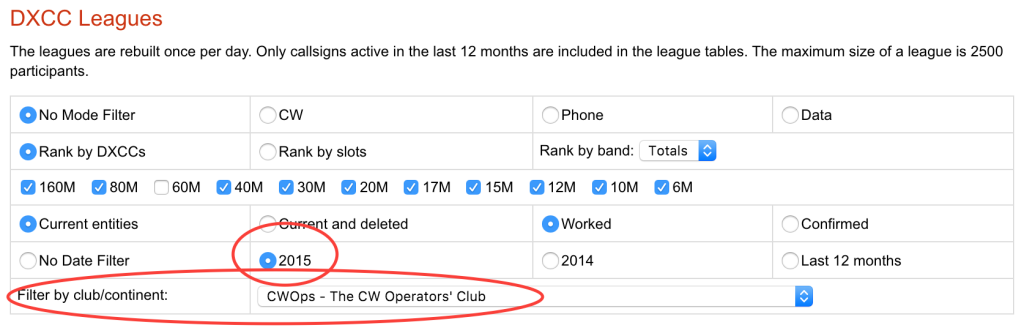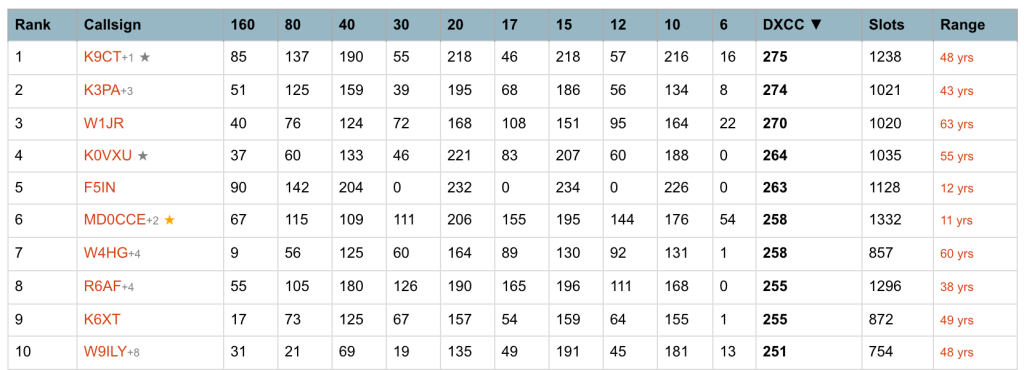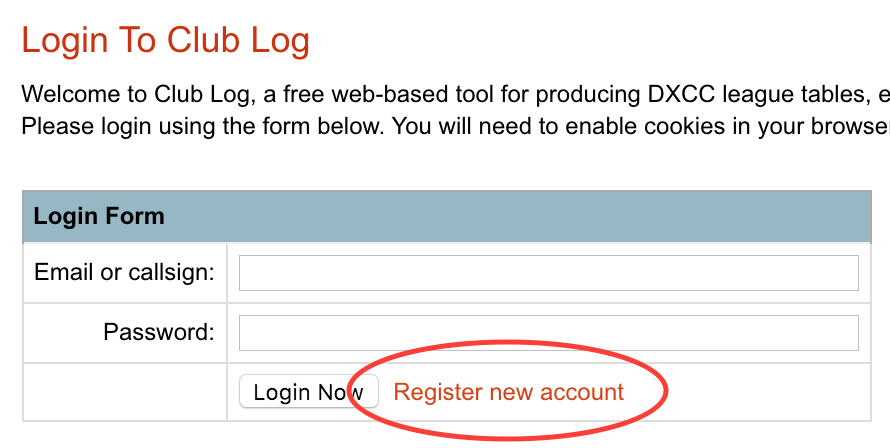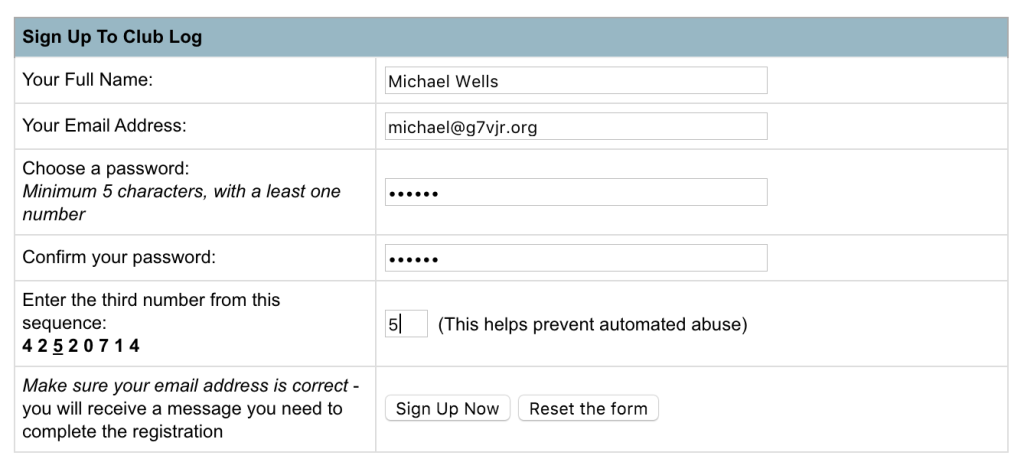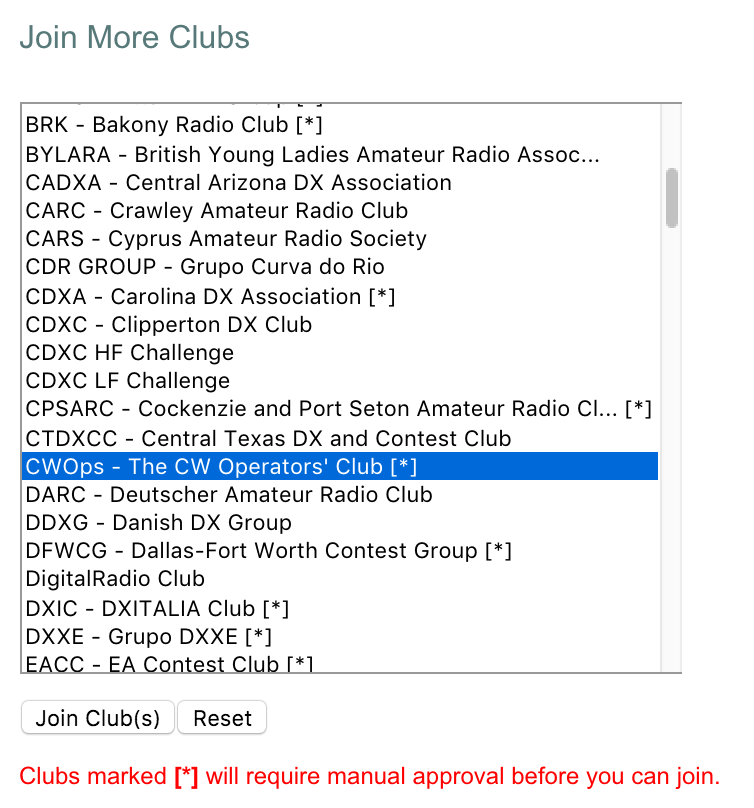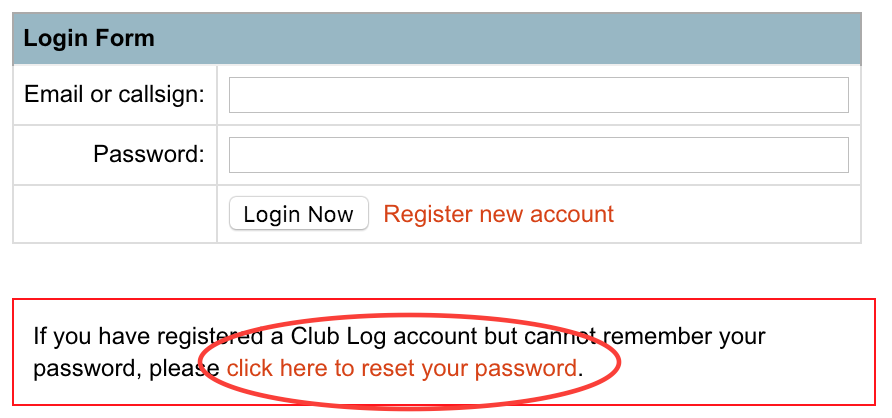This article was originally written for the CWOps newsletter, Solid Copy. The information presented is equally relevant to other clubs, so I have decided to reproduce it here without modification. If anything is unclear do let me know! – Michael G7VJR
How to participate in the CW Ops league table on Club Log
Whenever I introduce Club Log I like to remark that Club Log is all about clubs – the clue is in the name! To me, being a member of a club means I have an affinity to it, and its members. Unlike the vast population of radio amateurs in the world, I know people in my club and we have something in common. So, for this reason, I designed Club Log to make special arrangements for clubs – and clubs like CW Ops are the perfect example.
When you are a member of CW Ops in Club Log, you can generate league tables just for members of the club. You can compare activity between your peers in the club, which is generally more dynamic than the ARRL DXCC standings and can be filtered by different dimensions (e.g. Last 12 months, CW only, and that kind of thing). My personal favourite for a large club like CW Ops is to only count the last 12-month period as follows:
This gives you some good info. Perhaps you will start a friendly rivalry? Even if you just browse the league like this, it is the high level of activity on the bands that CW Ops members maintain that is striking. That’s what it’s all about! Look at these astonishing achievements by CW Ops members in the past 12 months:
There is one more, important detail. Club Log provides a league table of the clubs themselves. This league table is essentially a DXCC scoreboard, but the combined totals of club members are used to show how CW Ops is doing compared to other large clubs.
As we are all proud to be active on the bands I am sure you will be keen to know how CW Ops sits on this league. As of today the league table looks like this: https://secure.clublog.org/clubchart.php.
When I wrote this article, there were 193 callsigns in the CW Ops league table, making it the largest club in the top 20 by a considerable margin. However, this is not indicative of the full membership. It is also the case that some members who are listed in CW Ops on Club Log are not contributing to the club’s standings as their log has become dormant, and is therefore not counted.
CW Ops could probably gain a few places if more members participated.
I’d like to now provide some instructions so that any CW Ops members who feel that their log would help the club’s standings can make arrangements – whether they are new members, or existing members with a dormant login that could use a refresh.
If you’ve never used Club Log before…
No problem! It’s free. You’ll need to sign up, which takes a few minutes. Here’s how.
Start by clicking the ‘register new account’ link on the homepage of clublog.org.
This will send you to https://secure.clublog.org/signup.php if you prefer to enter it manually.
You’ll be asked to provide your name and email address, choose a password and enter a number from a list of digits (this is to stop automated ‘bots’ signing up).
Here’s an example:
When you submit this form, Club Log will send you another random number by email. You’ll need it to complete the sign up process. It proves that you own the email address, which is important for security. I am sure you will have no difficult in completing this step – about 35,000 users have already done so! – but do make sure your spam filter doesn’t block Club Log.
Once you have logged into your new account there are three tasks to complete.
Step 1: Add your callsign
Adding your callsign is a simple matter (in case you don’t see it, just click ‘Settings’ and go to ‘Callsigns’. I tend to write this as Settings > Callsigns). You can add as many callsigns as you like on this page.
If you have multiple callsigns in the same DXCC you can also link them together for DXCC credit (Settings > Linking).
Step 2: Upload your log
You will need an ADIF from your computerised log. I’m afraid we haven’t yet invented a way to import paper logs!
Your ADIF (or indeed multiple ADIFs if you have many logs) can be uploaded by clicking ‘Upload’ in the top menu of Club Log.
Follow the instructions to transfer your log (and be aware Club Log might email you some corrections if there are problems with the DXCC claims in your log – please don’t take it the wrong way, everyone gets some corrections and almost all of them are due to faulty logging software rather than the guy with the headphones on).
Step 3: Join the CW Ops club
Click Settings > Clubs and look for CW Ops in the list of clubs. Click the ‘Join Clubs’ button to complete the task. You can do this while you wait for your upload to process, by the way.
That’s it – you’re done: You’ve signed up to Club Log, added your callsign, uploaded your log and joined CW Ops.
Wait a few days for your membership to be approved, and you’re now supporting CW Ops on Club Log. Congratulations – and thank you!
If you used Club Log a long time ago and have a dormant account…
You’re not alone. Since Club Log’s inception in 2008 many have signed up, and then forgotten their login exists (or have other priorities like making QSOs). If you are one of these people you can still access your account and upload a log, but you’ll need to recover your login and ‘unhide’ your callsigns. Here’s how to do that.
Step 1: Get logged in again
If you already know your password, it will still be on the system and you can just login by entering your callsign on the login page.
You can also enter your email address if you prefer (as used when you first registered).
You might now see a message that says ‘Sorry, that does not seem to be a valid login’. In this case, either you don’t have an account or you have the wrong password. Either situation results in the same warning, but I recommend trying to signup as a new user if you are not sure which it is.
If you can’t remember your password, there is a message in a red box just under the login box which is there to help you out – it offers you a password reset. If you prefer, you can go directly to this link: https://secure.clublog.org/reminder.php.
After receiving a password reset code in your email, you’ll be able to choose a new password and login.
If you get stuck: Don’t worry, it happens!
- If the password reset tool doesn’t recognise you, then it’s probably time to create a new account (instructions further back in this article).
- There is one other situation which regularly causes problems. This is where you registered in the past using an old email address that you no longer use, and can’t get the password reset information as a result. If that is blocking you, please don’t worry. Send me an email and I’ll clear it up for you (or you can use our friendly helpdesk – click ‘Help’ for that).
Let’s assume you do get logged in. Now you have a small amount of housekeeping to do.
Step 1 – Check you are a member of CW Ops
First, make sure you’re a member of the CW Ops club. Use Settings > Clubs to check. Look for CW Ops in the list of clubs. If you’re not a member, request membership now and don’t forget, CW Ops requests all get manually approved so there will be a short delay.
Step 2 – Check your callsign is not ‘hidden’
Your callsign must not be hidden if it is to be listed on the league tables. Callsigns are hidden automatically when nothing is uploaded for 12 months.
Go to Settings > Callsigns and see where things stand. You will almost certainly see that under ‘Show in leagues?’ your callsign says ‘No – inactive’, like VP8DMN and VP9/G7VJR below:
This is easy to fix. Simply upload a new log (just click ‘Upload’ in the top menu and follow the instructions), and then come back to this page once you receive an email to confirm your log has been uploaded.
After you’ve done an upload that contains QSOs within the last 12 months, you’ll find that there is a ‘Yes / no’ toggle (like you see for VK9/G7VJR above). Choose YES to be included in the leagues. 24 hours later you’ll be in the leagues.
Congratulations, you’re back on Club Log! I hope it was not too painful. You’re now contributing to CW Ops – thank you.
Final notes
- I hope that you’ll find Club Log useful in many ways. If you don’t intend to use Club Log often though, the only thing to remember is to upload your latest log not less than once every 12 months, otherwise your account will be marked as dormant.
- It’s possible – maybe likely – that these brief notes have not answered all your questions. If that is the case, please don’t give up, just send me a message. I am happy to spend a little time with anyone who needs it and asks reasonable questions. My email address is [email protected].
- CW Ops is a members-only club, and all requests to join CW Ops on Club Log are approved by Jack, W0UCE. This will not happen instantly, so do remember to wait. Additionally, the leagues themselves are updated approximately once every 24 hours (and in the case of the club vs. club league, once a week). Allow plenty of time for these updates.
I hope you will enjoy the Club Log league for CW Ops. Good DX and perhaps we’ll check in 6 months to see how CW Ops is doing on the club leagues!
73,
Michael G7VJR
[email protected] (CW Ops 968)